In today’s world of web development, JavaScript and HTML play critical roles in creating dynamic and interactive websites. While JavaScript adds functionality to web pages, HTML structures the content, making it possible for browsers to render the page.
At times, developers may need to convert JavaScript code to HTML for various reasons, such as improving SEO, enhancing accessibility, or boosting page load speed.
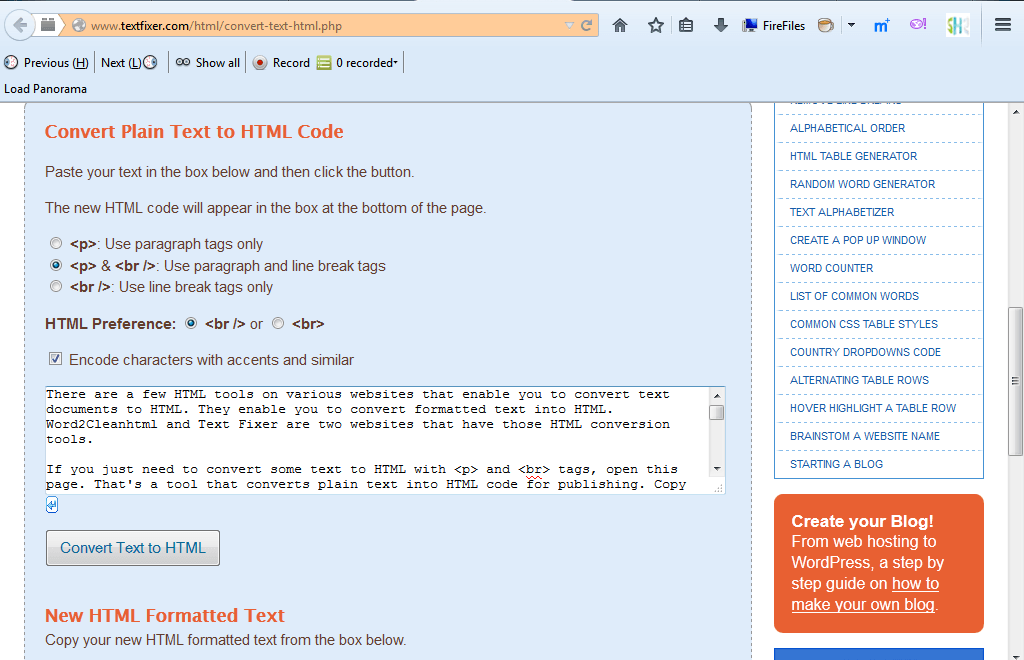
How Do JavaScript and HTML Work Together?
HTML and JavaScript often work in tandem to create an engaging user experience. JavaScript interacts with HTML through the DOM (Document Object Model), which represents the structure of a web page. Using JavaScript, developers can manipulate the DOM to update, delete, or add HTML elements dynamically.
For example, if a user clicks a button to show hidden content, JavaScript can modify the HTML structure in real-time to display that content without needing to refresh the page.
// JavaScript modifying an HTML element
document.getElementById("myDiv").style.display = "block";
In this code, JavaScript is telling the browser to change the display property of an HTML element, making it visible on the page.
HTML vs. JavaScript: Key Differences
| Feature | HTML | JavaScript |
|---|---|---|
| Type | Markup Language | Programming Language |
| Function | Structures content on the web | Adds interactivity and functionality |
| Execution | Rendered by the browser | Executed by the browser’s JavaScript engine |
| Static or Dynamic | Static | Dynamic |
| Interaction | Provides content structure | Manipulates content dynamically |
Why Would You Want to Convert JavaScript Code to HTML?
At first glance, it might seem counterintuitive to convert JavaScript code into HTML. After all, JavaScript is what brings interactivity and dynamic behavior to a webpage, whereas HTML is the static skeleton of the page. However, there are certain scenarios where converting JavaScript into HTML can be beneficial. Understanding why and when this conversion is necessary can help you make more informed decisions in your web development process.
Scenarios When Converting JavaScript to HTML is Necessary
There are several cases where converting JavaScript into HTML can lead to improved performance, accessibility, or compatibility:
1. SEO (Search Engine Optimization)
One of the most common reasons for converting JavaScript to HTML is to improve your website’s SEO. Search engines like Google can have trouble indexing pages that rely heavily on JavaScript to display content. While search engines have become better at processing JavaScript over the years, there’s still a risk that crucial content might not be indexed correctly. By converting dynamic JavaScript-generated content into static HTML, you ensure that your page content is fully crawled and indexed, improving your search rankings.
For example, if your site loads key information (e.g., product descriptions, pricing) via JavaScript, that information may not be accessible to search engines, leading to missed SEO opportunities.
2. Accessibility
Not all users can access or process JavaScript effectively. Some users may have JavaScript disabled in their browsers, or they may be using assistive technologies (e.g., screen readers) that struggle with JavaScript-heavy pages. By converting JavaScript to HTML, you provide a fallback for users who cannot or prefer not to run JavaScript, ensuring that everyone can access your site’s content.
According to the Web Content Accessibility Guidelines (WCAG), web pages should work even if JavaScript is disabled, as part of providing inclusive design. In this case, converting dynamic features into HTML can enhance your site’s accessibility.
3. Improved Page Load Speed
JavaScript files, especially if not optimized, can significantly slow down page loading times. This can lead to a poor user experience, especially for mobile users or those with slower internet connections. By converting certain JavaScript features to static HTML, you can reduce HTTP requests, minimize file size, and boost page performance. Fast-loading websites provide better user experiences and tend to rank higher in search engine results, making this an important consideration.
According to research from Google, more than 50% of users abandon websites that take longer than three seconds to load. If your site relies on JavaScript to load key elements, this could result in lost traffic and increased bounce rates.
4. Browser Compatibility
While most modern browsers can handle JavaScript, there may still be differences in how older browsers or less commonly used browsers interpret JavaScript code. By converting JavaScript to HTML, you create a more universally compatible site that can be accessed by all users, regardless of the browser they use.
For example, if you’re building a website for a niche audience that may use older browser versions, providing HTML fallbacks can ensure the site functions properly for them.
How Converting JavaScript to HTML Affects Page Performance
Converting JavaScript code into HTML can have a positive impact on your site’s performance in several ways:
- Decreased Load Time: Static HTML is often faster to load because the browser doesn’t need to wait for JavaScript to execute before displaying content.
- Reduced Server-Side Processing: Servers don’t need to process complex JavaScript requests, which can lead to lower server load and faster response times.
- Fewer Dependencies: With more HTML content and less reliance on JavaScript, there are fewer external file dependencies (e.g., JavaScript libraries), which can enhance performance.
However, it’s essential to note that converting JavaScript to HTML isn’t always the solution. There are cases where JavaScript’s dynamic functionality is necessary, and HTML simply cannot replicate that. Therefore, finding a balance between static HTML and dynamic JavaScript is key.
A Case Study: Converting JavaScript to HTML for Better SEO
Case Study Example: E-Commerce Website Optimization
An e-commerce website that relied heavily on JavaScript to load product descriptions, prices, and images noticed that their organic traffic was suffering despite a strong content marketing strategy. Upon analyzing their site with SEO tools, they found that much of their critical content wasn’t being indexed properly by search engines because it was being dynamically loaded via JavaScript.
Solution: The development team decided to convert the product listing pages into static HTML. Instead of loading the product details dynamically with JavaScript, they embedded the data directly into HTML. As a result:
- Page load times improved significantly, reducing the bounce rate.
- Organic search rankings increased as search engines were able to index the full content of each product page.
- Overall user experience was enhanced because the pages loaded faster and functioned smoothly across different devices and browsers.
This case highlights the importance of evaluating the use of JavaScript in situations where search engine visibility and performance are crucial.
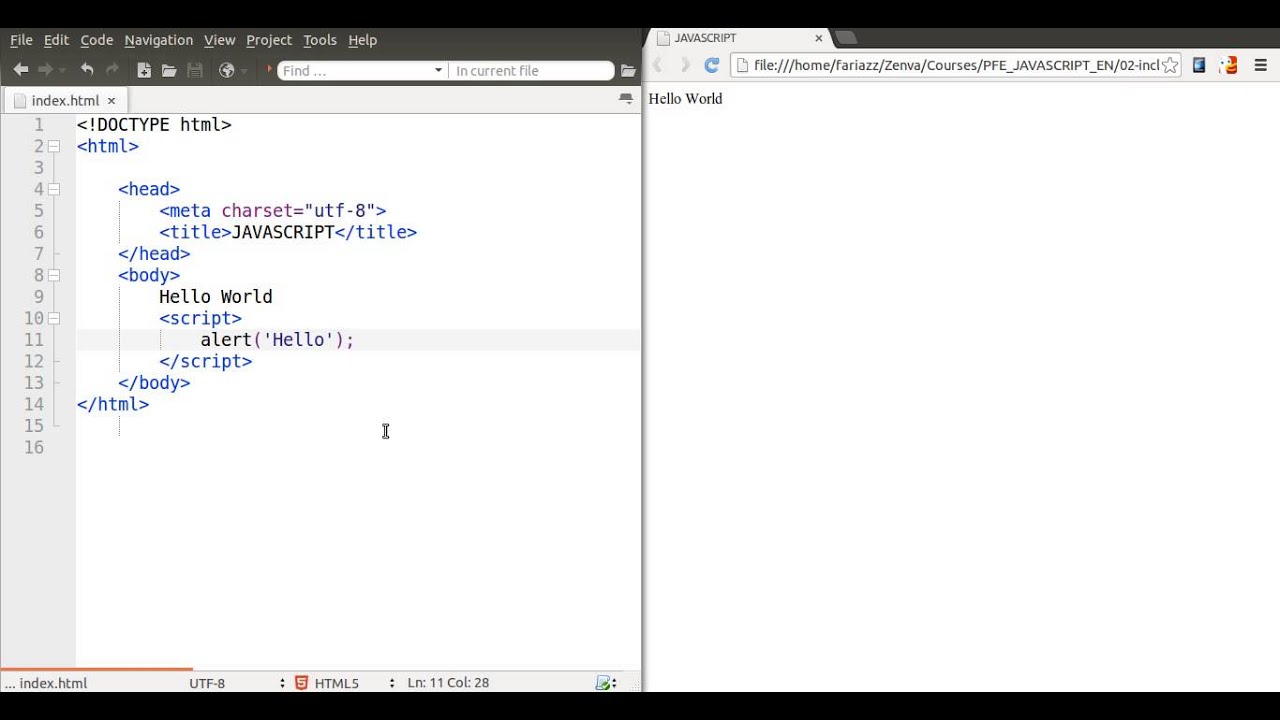
Methods to Convert JavaScript Code to HTML
Once you’ve determined that converting JavaScript code to HTML is necessary for your project—whether to improve SEO, accessibility, or page speed—the next step is to understand the methods available to achieve this. This section explores both automated tools and manual approaches to converting JavaScript functionality into static HTML.
Using JavaScript to HTML Conversion Tools
There are several tools available that can assist with converting JavaScript-generated content into static HTML. These tools are especially helpful when dealing with large-scale web applications or single-page applications (SPAs) that rely heavily on JavaScript for rendering.
1. Google Puppeteer
Puppeteer is a Node.js library that provides a high-level API to control Chrome or Chromium over the DevTools Protocol. One of its key features is its ability to render JavaScript-heavy pages as static HTML by generating screenshots or PDFs of the content. This tool is particularly useful for sites built using React, Vue, or other JavaScript frameworks that generate content dynamically.
Example of using Puppeteer:
const puppeteer = require('puppeteer');
(async () => {
const browser = await puppeteer.launch();
const page = await browser.newPage();
await page.goto(‘https://example.com’);
const htmlContent = await page.content(); // Returns static HTML of the page
console.log(htmlContent); // You can now save this as a static HTML file
await browser.close();
})();
In this case, Puppeteer opens a webpage, allows all JavaScript to execute, and then captures the page’s HTML output. You can save this output as a static HTML file for further use.
2. PhantomJS
PhantomJS is another headless browser used to capture JavaScript-rendered pages. Like Puppeteer, it runs in the background and processes JavaScript before extracting the static HTML. Although it has become less popular in recent years (with Puppeteer largely replacing it), it can still be a useful tool for those looking for an alternative.
Example of PhantomJS use case:
var page = require('webpage').create();
page.open('https://example.com', function () {
var html = page.content; // Get HTML content of the page
console.log(html);
phantom.exit();
});
While both tools are powerful, they do have their limitations. They generate static HTML based on the current state of the webpage but don’t necessarily translate complex JavaScript logic or user interactions. Therefore, they’re more suited for scenarios where you want a snapshot of the page, not where dynamic functionality is needed.
3. Static Site Generators (SSGs)
Static Site Generators such as Next.js, Gatsby, and Hugo are excellent tools for converting JavaScript-heavy websites into static HTML while preserving much of the interactive functionality. These tools pre-render pages at build time, meaning you get the benefits of static HTML (faster load times, improved SEO) while still utilizing JavaScript where necessary.
For example, Next.js allows for server-side rendering and static generation, which means pages are pre-rendered to HTML on the server before being delivered to the browser. This allows search engines to crawl fully rendered HTML pages, avoiding SEO issues that come with JavaScript-heavy content.
Example of using Next.js for static site generation:
// pages/index.js
export async function getStaticProps() {
const data = await fetchData(); // Fetch data from an API or source
return {
props: { data }, // Pass fetched data to the page as props
};
}return (
<div>
<h1>My Static Site</h1>
<p>{data.content}</p>
</div>
);
}
In this setup, Next.js generates a static HTML page during the build process. When users visit the page, they get a pre-rendered HTML file, improving load time and SEO.
Converting JavaScript Code to HTML Manually
If you’re working with smaller-scale projects or specific sections of a webpage, it might be more efficient to convert JavaScript to HTML manually. This approach requires understanding how JavaScript is generating or modifying HTML content and rewriting it into static HTML.
1. Replace JavaScript-Generated Content with Static HTML
When JavaScript dynamically generates content (such as a list, table, or form), you can convert this by directly embedding the static HTML into your page. Here’s a step-by-step example of converting a JavaScript-generated table to HTML:
JavaScript version:
const tableData = [
{ name: 'John', age: 28 },
{ name: 'Anna', age: 22 },
{ name: 'Mike', age: 32 }
];tableData.forEach(item => {
tableHTML += `<tr><td>${item.name}</td><td>${item.age}</td></tr>`;
});
tableHTML += ‘</table>’;
document.getElementById(‘myTable’).innerHTML = tableHTML;
In this code, JavaScript generates a table and injects it into an element with the ID myTable.
Converted HTML version:
<table>
<tr>
<th>Name</th>
<th>Age</th>
</tr>
<tr>
<td>John</td>
<td>28</td>
</tr>
<tr>
<td>Anna</td>
<td>22</td>
</tr>
<tr>
<td>Mike</td>
<td>32</td>
</tr>
</table>
Here, instead of using JavaScript to dynamically generate the table, you can hard-code the data into HTML. This is useful when the data doesn’t change frequently or when SEO optimization is crucial for the page.
2. Simplifying Dynamic Elements
Sometimes, JavaScript is used to create dynamic effects like animations, hover effects, or show/hide toggles. These can often be simplified using CSS or HTML attributes. For instance, if JavaScript is being used to create a toggle for showing or hiding content, you could replace it with the HTML details and summary tags:
JavaScript version:
function toggleContent() {
var x = document.getElementById("moreInfo");
if (x.style.display === "none") {
x.style.display = "block";
} else {
x.style.display = "none";
}
}
Converted HTML version:
<details>
<summary>Click to see more information</summary>
<p id="moreInfo">Here is the additional information.</p>
</details>
This conversion uses built-in HTML functionality to replace JavaScript-based toggles, improving both accessibility and page load speed.
Automated vs. Manual Approach: Which to Choose?
The decision between using automated tools or manually converting JavaScript to HTML depends on the project scope, content complexity, and your goals:
| Scenario | Automated Tools | Manual Conversion |
|---|---|---|
| Large, JavaScript-heavy sites (e.g., SPAs) | ✔️ Best suited for automated tools (Puppeteer, Next.js) | Not recommended |
| Small sections of dynamic content | ✔️ Can use automated tools, but manual may be faster | ✔️ Best for small, simple cases |
| SEO improvements | ✔️ Next.js and Gatsby are ideal for SEO optimization | ✔️ Manual conversion for specific content |
| Accessibility and browser compatibility | ✔️ Ensures broad compatibility but may require manual tweaks | ✔️ Best for ensuring wide accessibility |
Both approaches have their merits, and you may even find a hybrid method works best for your project.
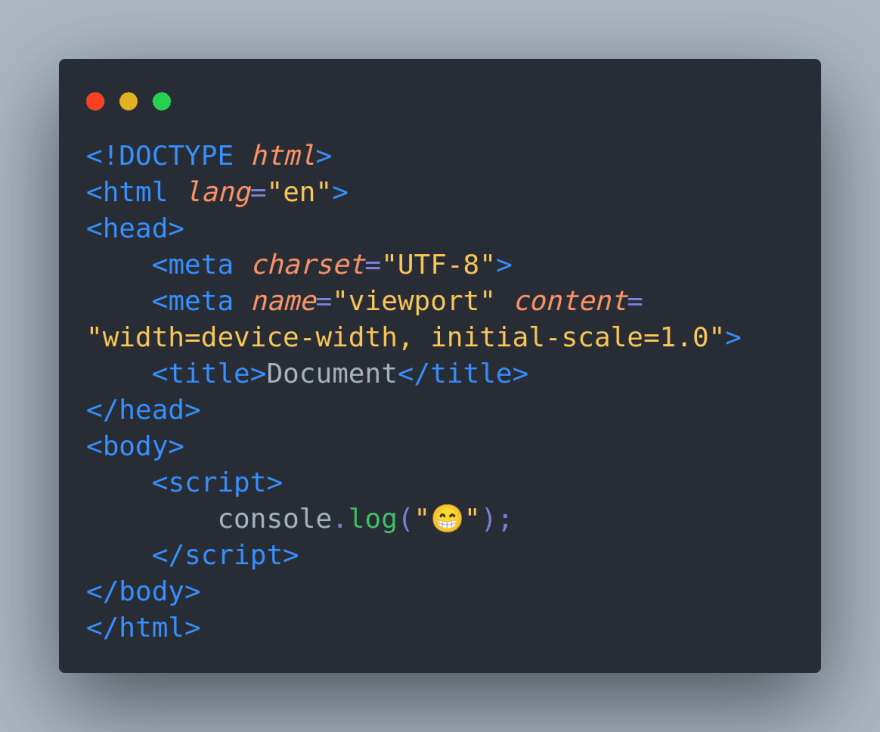
How to Embed JavaScript Functionality into HTML without Converting
While converting JavaScript to HTML is useful in many cases, sometimes it’s better to keep JavaScript functionality intact but ensure that it works seamlessly within an HTML structure. This approach retains the interactive features provided by JavaScript while ensuring that your HTML is clean, efficient, and accessible.
In this section, we’ll explore ways to embed JavaScript within an HTML file and use progressive enhancement to ensure your site works with or without JavaScript.
Embedding JavaScript Inside HTML with the <script> Tag
The most common way to add JavaScript to an HTML page is by using the <script> tag. This tag can be placed either in the <head> or at the end of the <body> of the HTML file. Depending on the structure of your page and your goals, you can embed JavaScript inline or as an external file.
1. Inline JavaScript within HTML
Embedding inline JavaScript is ideal for small scripts that don’t require external file handling. Here’s a basic example of inline JavaScript:
<html lang="en">
<head>
<meta charset="UTF-8">
<meta name="viewport" content="width=device-width, initial-scale=1.0">
<title>Inline JavaScript Example</title>
<script>
function showMessage() {
alert("Hello, this is an inline JavaScript alert!");
}
</script>
</head>
<body>
<h1>Welcome to My Web Page</h1>
<button onclick="showMessage()">Click Me</button>
</body>
</html>
In this example, the <script> tag is placed inside the <head> element, and the function showMessage() is triggered when the user clicks the button. While inline JavaScript works well for smaller tasks, larger applications should load JavaScript from an external file for better organization and performance.
2. External JavaScript in HTML
Externalizing your JavaScript by placing it in a separate file can improve code maintainability, performance, and readability. It also allows you to reuse the same JavaScript across multiple HTML pages.
Here’s how to link an external JavaScript file:
<html lang="en">
<head>
<meta charset="UTF-8">
<meta name="viewport" content="width=device-width, initial-scale=1.0">
<title>External JavaScript Example</title>
<script src="script.js" defer></script>
</head>
<body>
<h1>Welcome to My Web Page</h1>
<button onclick="showMessage()">Click Me</button>
</body>
</html>
In the external JavaScript file (script.js), you could place the following code:
function showMessage() {
alert("Hello, this is an external JavaScript alert!");
}
Using the defer attribute ensures that the JavaScript file is only executed after the HTML has been fully parsed, preventing issues where JavaScript tries to manipulate elements that haven’t yet been rendered.
Using Progressive Enhancement to Improve HTML Content
Progressive enhancement is a design strategy that involves creating a baseline experience for users, ensuring the page is fully functional without JavaScript, and then layering on additional functionality via JavaScript. This approach ensures that users who disable JavaScript, or whose browsers don’t support it, can still use the site.
Here are some ways to apply progressive enhancement:
1. Build a Basic HTML Structure First
Start by ensuring your HTML document provides a complete and functional experience on its own. Use semantic HTML to define the structure of the page, including headings, paragraphs, lists, forms, and buttons. Once the core functionality is in place, add JavaScript to enhance it.
Example: A Basic Contact Form
<html lang="en">
<head>
<meta charset="UTF-8">
<meta name="viewport" content="width=device-width, initial-scale=1.0">
<title>Contact Form</title>
</head>
<body>
<h1>Contact Us</h1>
<form action="submit_form.php" method="POST">
<label for="name">Name:</label>
<input type="text" id="name" name="name" required>
<label for="email">Email:</label>
<input type="email" id="email" name="email" required>
<button type="submit">Submit</button>
</form>
</body>
</html>
In this example, the form is fully functional and can be submitted without JavaScript. Now, let’s add some JavaScript for enhanced validation or interactivity.
2. Enhance the HTML with JavaScript
Once the HTML structure is ready, you can enhance the form with JavaScript form validation to improve the user experience:
<html lang="en">
<head>
<meta charset="UTF-8">
<meta name="viewport" content="width=device-width, initial-scale=1.0">
<title>Contact Form with JavaScript</title>
<script>
function validateForm() {
var name = document.getElementById("name").value;
var email = document.getElementById("email").value;
if (name == "" || email == "") {
alert("All fields must be filled out.");
return false;
}
return true;
}
</script>
</head>
<body>
<h1>Contact Us</h1>
<form action="submit_form.php" method="POST" onsubmit="return validateForm()">
<label for="name">Name:</label>
<input type="text" id="name" name="name" required>
<label for="email">Email:</label>
<input type="email" id="email" name="email" required>
<button type="submit">Submit</button>
</form>
</body>
</html>
With progressive enhancement, the form works even if JavaScript is disabled. If JavaScript is enabled, the enhanced features (like validation) provide a better user experience.
Ensuring Your Site Works Without JavaScript
To maximize accessibility and browser compatibility, you need to make sure that your site functions without JavaScript. This is critical for users with disabilities, outdated browsers, or those who disable JavaScript for security or performance reasons.
One way to ensure this is by using the <noscript> tag. This HTML tag allows you to display fallback content for users who don’t have JavaScript enabled. For example:
<noscript>
<p>JavaScript is disabled in your browser. Please enable JavaScript to enjoy full functionality.</p>
</noscript>
This message will appear when JavaScript is disabled, informing the user that their experience may be limited.
A Hybrid Approach: Using Both Static HTML and JavaScript
For many web applications, the best approach is a hybrid that combines static HTML with dynamic JavaScript enhancements. This allows you to retain the benefits of SEO, accessibility, and performance that come with static HTML while adding interactivity and responsiveness with JavaScript.
Example: A Dynamic Content Section
A common use case for this hybrid approach is a content section that is statically rendered with HTML but enhanced dynamically using JavaScript.
<!-- Static HTML content -->
<div id="contentSection">
<h2>Latest News</h2>
<p>Check out the latest updates and articles.</p>
</div><script>
document.getElementById(“contentSection”).innerHTML = `
<h2>Latest News</h2>
<ul>
<li>Article 1: JavaScript Updates</li>
<li>Article 2: HTML5 New Features</li>
</ul>
`;
</script>
In this example, basic HTML content is available by default. JavaScript enhances it by dynamically loading new articles when JavaScript is enabled, providing the best of both worlds.